What is the Kode Dot
The Kode Dot is the best maker device on the market. It is a all-in-one, pocket-sized device with AI capabilities, that allows you to learn to program electronics and embedded systems while building and making your ideas a reality. It integrates the most advanced hardware and combines it with kodeOS, our open-source operating system, that allows you to save your code in applications and share them with the community. The main technical features of the Kode Dot are:| Feature | Description |
|---|---|
| Microcontroller | ESP32-S3 - 32MB of flash and 8 MB of PSRAM |
| Screen | AMOLED 2.13” |
| Led | RGB Directional |
| Buttons | 4 buttons pad + 2 buttons |
| Audio | Microphone and speaker |
| Storage | microSD |
| IMU | IMU of 6 axes + magnetometer of 3 axes |
| Connectivity | WiFi - Bluetooth - ESP-NOW - 2.4GHz |
| Connectors | USB-C - Top 20 pins - Back magnetic |

Front and back of the Kode Dot
What’s in the box
When you buy the Kode Dot, you will receive:- 1x Kode Dot
- 1x charging and programming cable
- 3x stickers
- 1x quick start manual
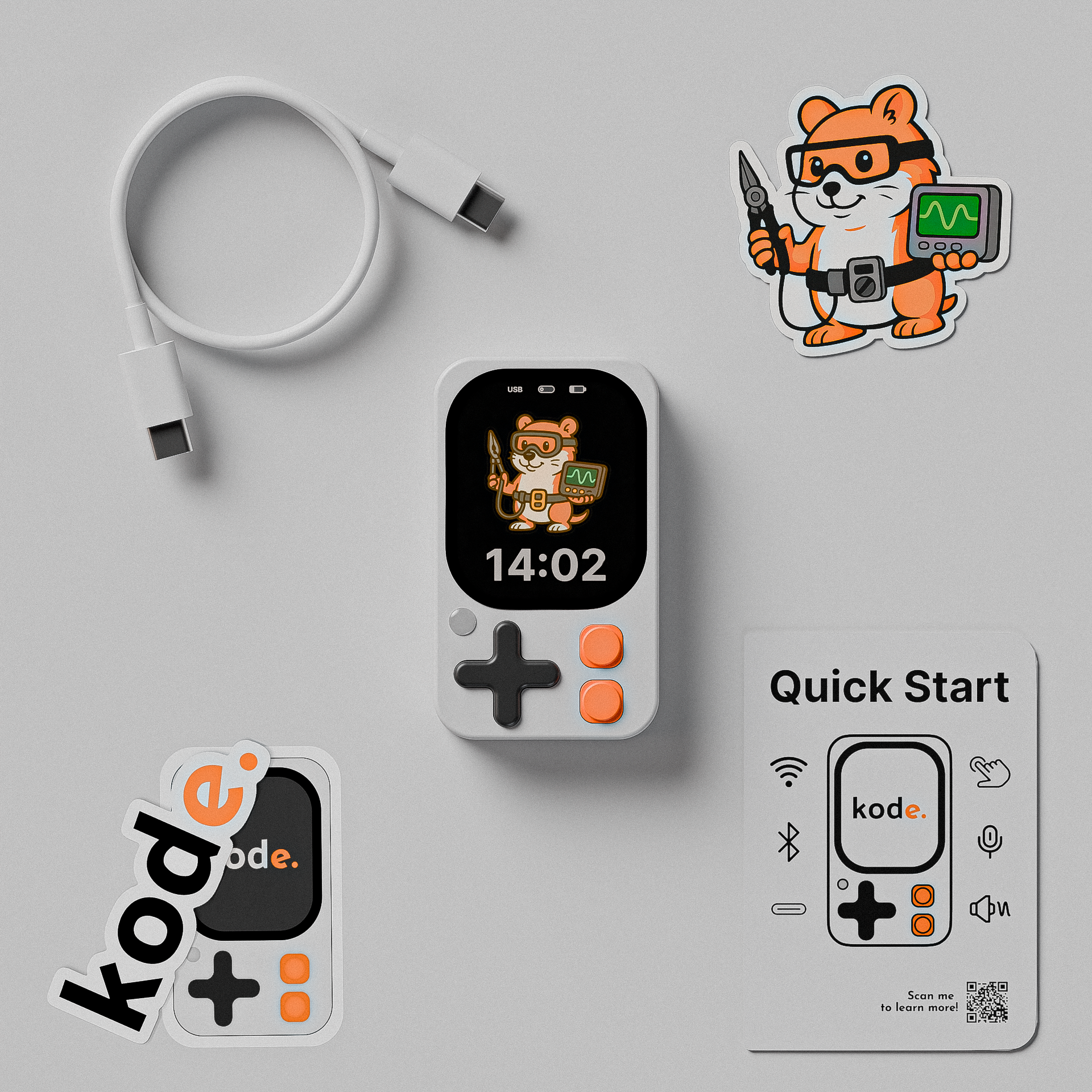
Kode Dot and extras
How to turn on the Kode Dot
Just take the Kode Dot out of the box, press the button on the bottom right for 2 seconds to turn it on. You don’t have to worry about turning it off because it will automatically detect when you’re not using it and enter suspend mode.Launch your first application
Follow these steps to launch your first application:1
Enter the applications menu
Slide your finger to the left to enter the applications menu. Here, all the categories in which the applications are grouped will appear. Slide down and select the section of “Games”.
2
Launch the application
Here you will see all the applications in the section of “Games”. Select the application “Snake” to launch it.
3
Application information
On this screen you will see the title of the application and a small description. Confirm that you want to launch the application by pressing “YES”.
4
Enjoy the game
Your Kode Dot will restart and you can start playing the famous Snake.
Create your first application
Prepare the environment
Uploading your code and turning it into an application is very simple. Let’s look at an example of how to do this with Arduino IDE.1
Install Arduino IDE
Go to the following link and download and install the Arduino IDE.
2
Install ESP32 boards
Open Arduino IDE and in the Board Manager search for and install the ESP32 boards. 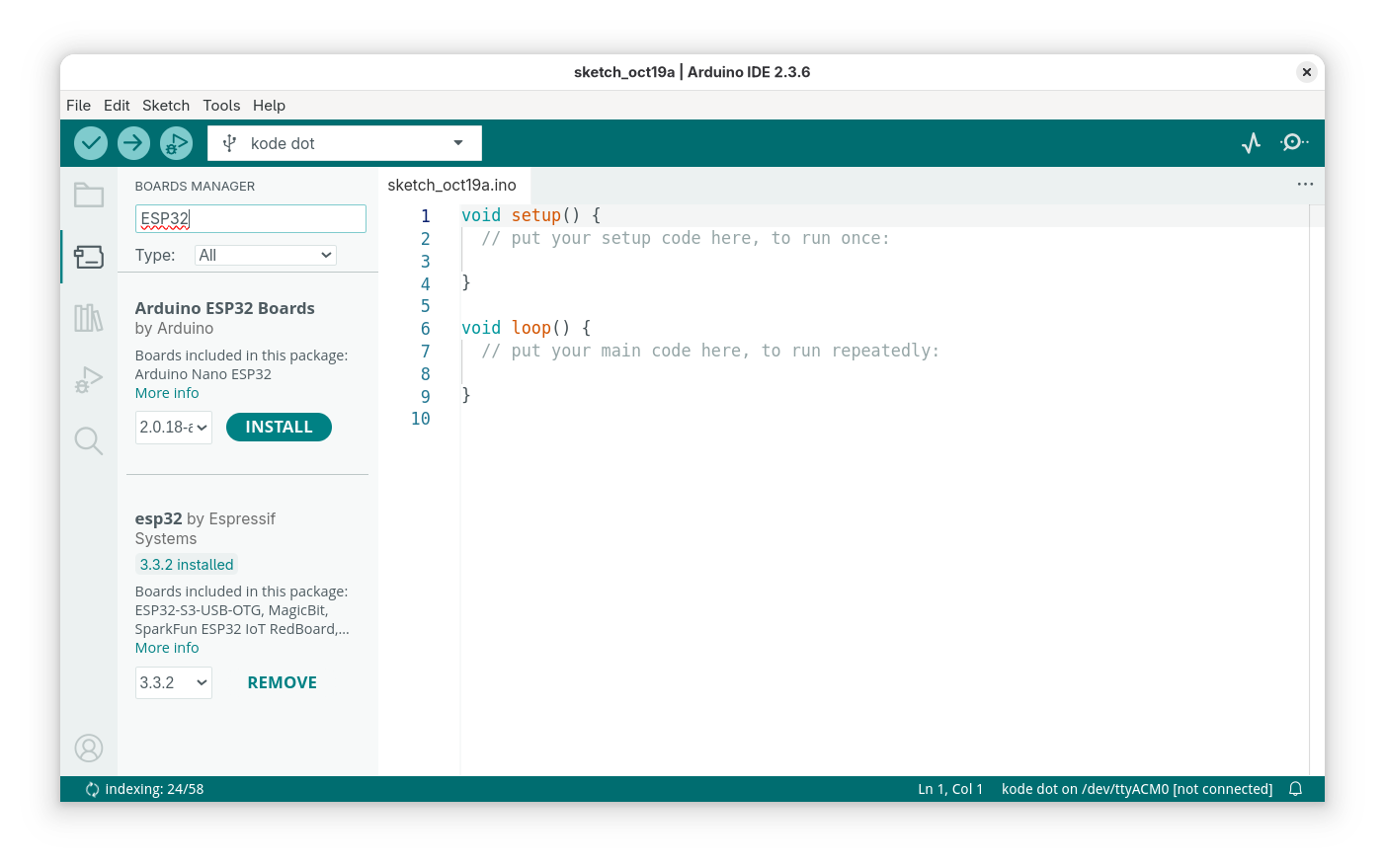
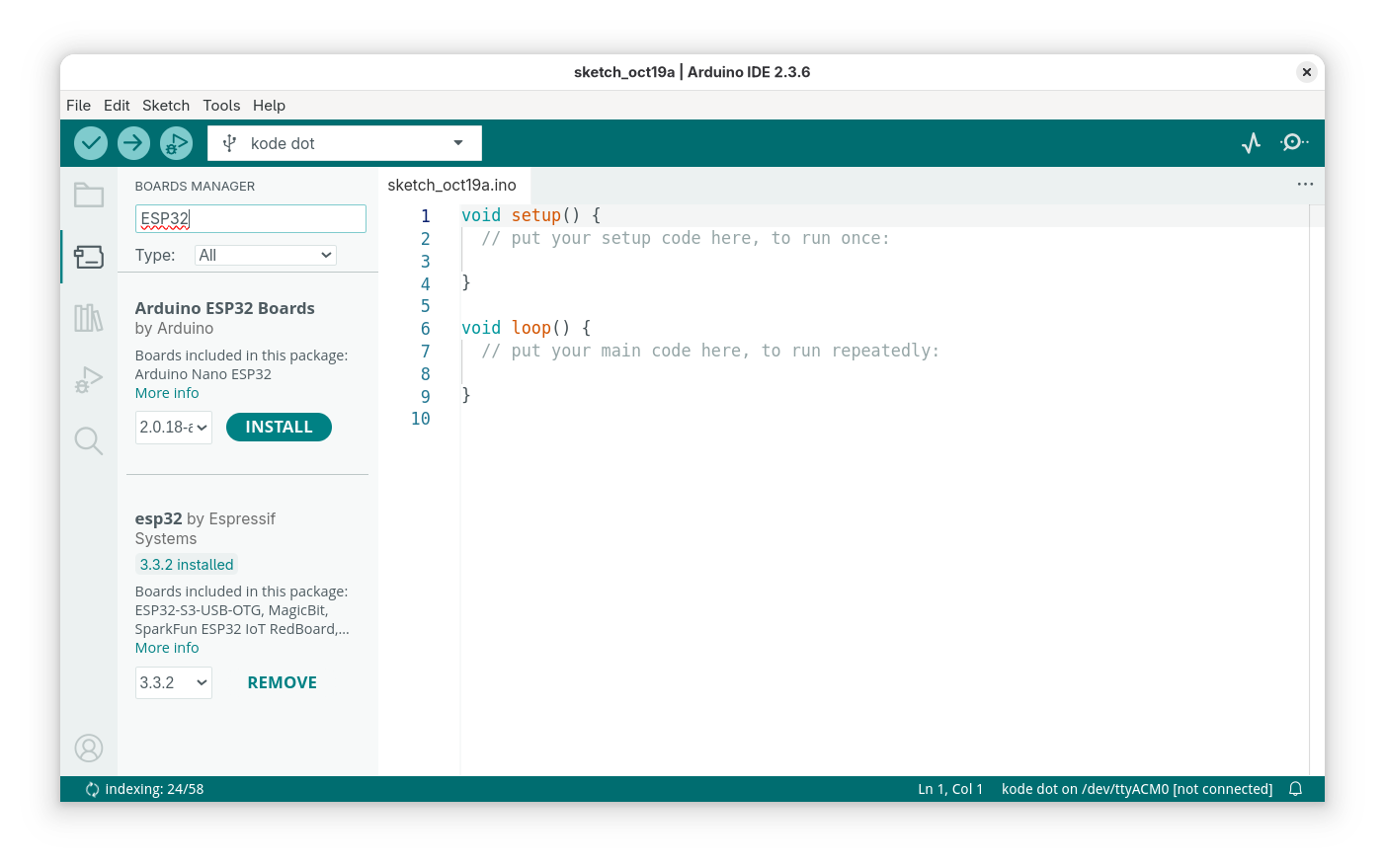
3
Select the Kode Dot as the board
Select the Kode Dot as the board in “Tools > Board > esp32 > Kode Dot”. 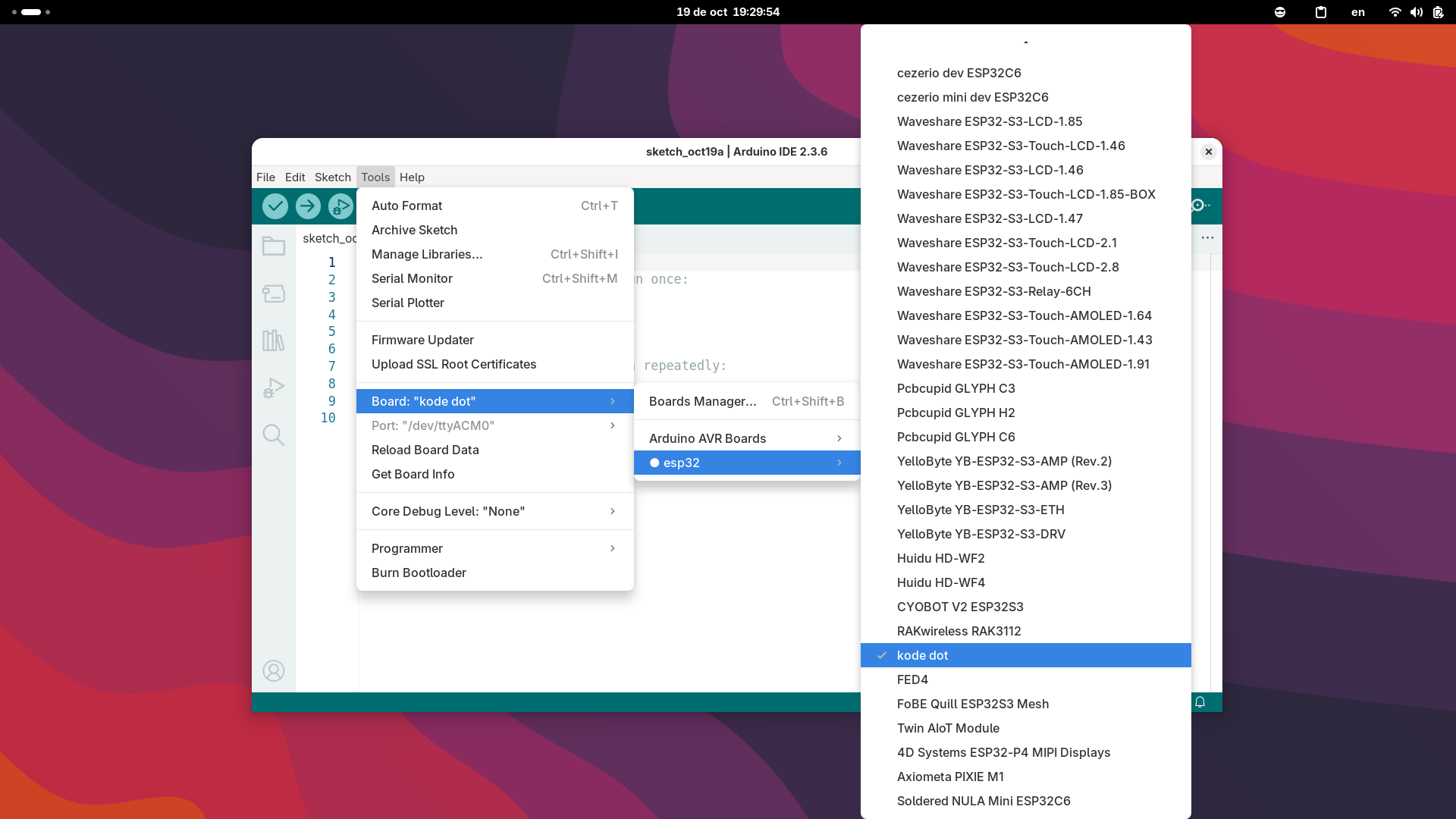
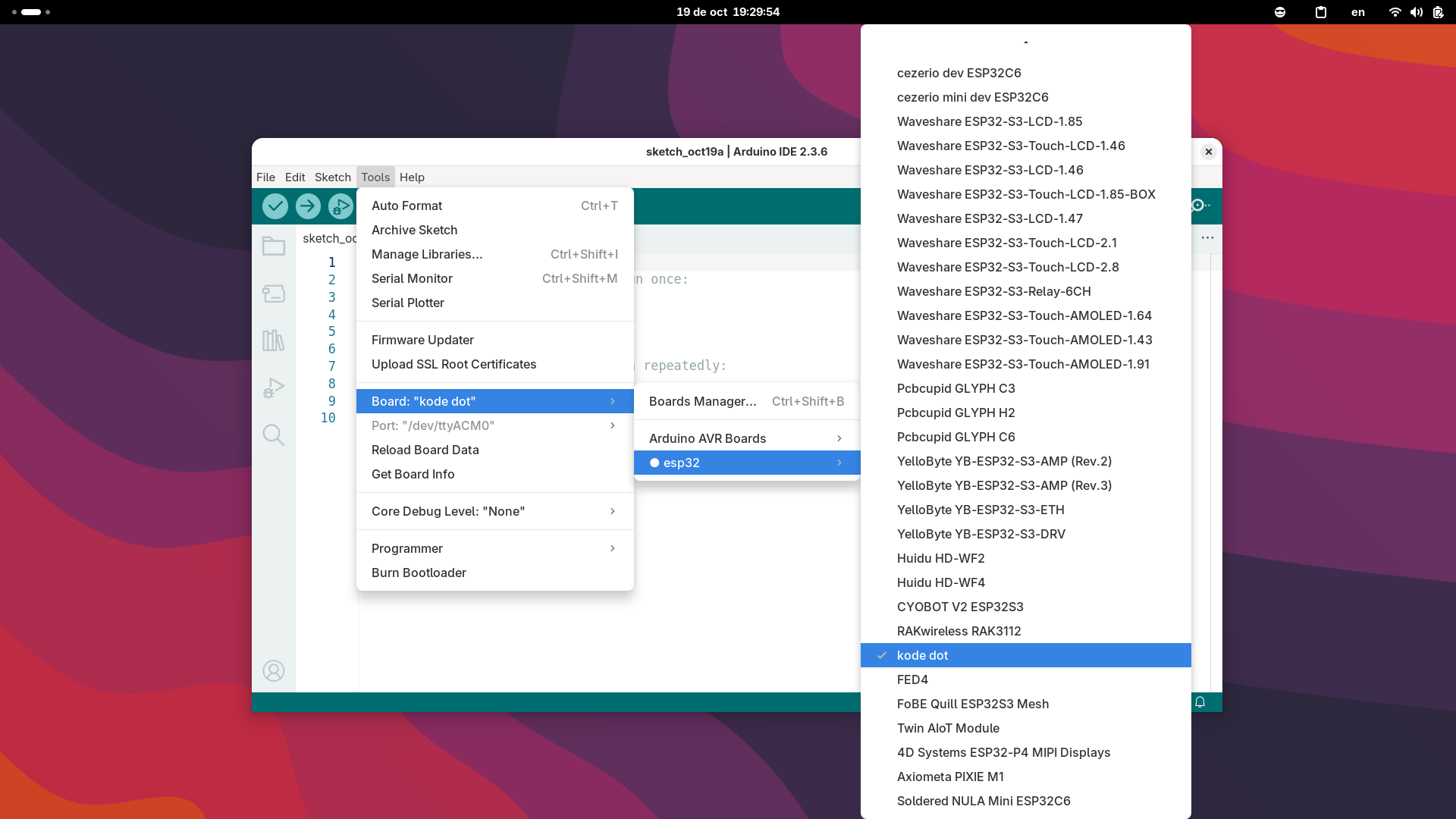
Upload your code and create the application
1
Copy the following sample code
Copy this sample code into the Arduino IDE. This code prints information from the ESP32-S3 chip to the serial monitor every 3 seconds.
esp32s3_info.ino
2
Connect your Kode Dot and upload the code
Swipe your finger to the right on the Kode Dot to enter the upload code menu. When you connect your Kode Dot to your computer, it will appear in the device list in the Arduino IDE. Click the Upload button to upload the code.
3
Create the application
Now in the upload code menu of the Kode Dot, you will see the option to execute the code you just uploaded or create an application. Select the option of “Create App” and save it in the category of “General”.
4
Check the application
Go to the applications menu, enter the category of “General” and you will see your newly created application ready to be launched.

